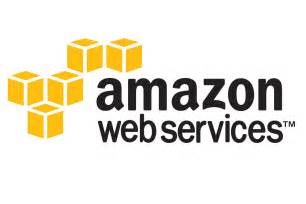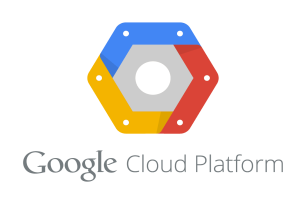Amazon Web Service
WorkSpaces
WorkSpaces enable you to use something virtually, your user gets cloud-based Microsoft Windows desktop known as WorkSpaces. You don't need to get a hardware and deploy it or install complex software. According to your need, you can quickly add or remove a user. Using multiple devices and web browser user gets an access to their virtual desktop.
Features :
You get the opportunity to select AWS regions. Also, a range of hardware and software configuration is provided.
A persistent desktop experience is provided by WorkSpaces. You can get right back to the work from where you left from with WorkSpaces.
There is a flexibility to pay for a month or an hour.
Using WorkSpaces application manager you can deploy and manage applications.
You can purchase Desktop apps from AWS Marketplace or bring you own licensed applications.
For your user, you can create a standalone manage directories. You can also connect WorkSpaces to your on-premises directory so the user can use the credentials to obtain access to corporate resources.
The Same tool can be used to manage both, WorkSpaces and on-premises desktops.
For additional security, you can use multi-factor authentication.
Data can be encrypted at rest, disk I/O and volume snapshots using AWS key management service.
Worksapce Access :
Worksapces can be connected by the client application. You need is a supported device which have supported Web browser and supported operating system.
Supported device with client application
- Android tablets
- Chromebooks
- Fire tablets
- Mac Computer
- Windows Computer
- Zero Client Device
Web browsers which are supported on Windows, macOS, and Linux
- Chrome 53 and later
- Firefox 49 and later
Pricing :
You can use WorkSpaces for free by using free tier option after you sign up for AWS.
Next
Must Read Article
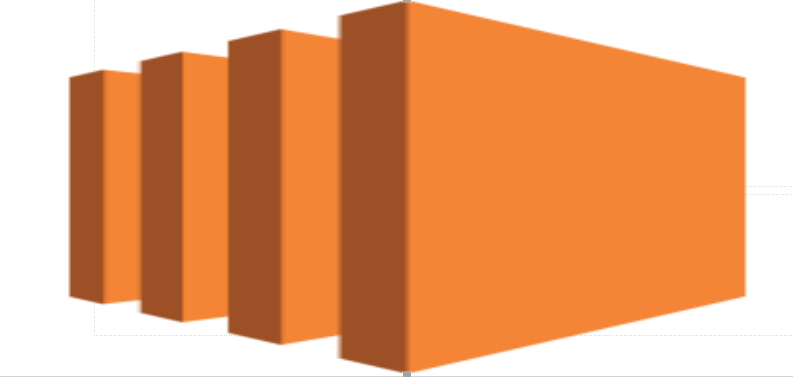
How To Launch EC2 Machine
In this article we are going to learn how to launch a EC2 instance. For this you need to have AWS account.
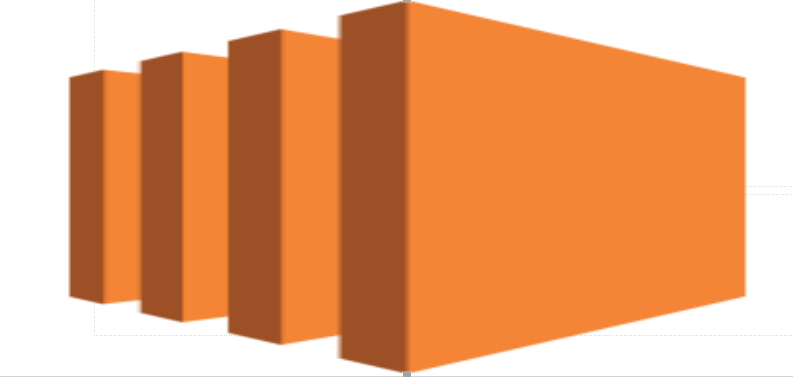
How to install WordPress on ec2 machine
Before you start installing WordPress on ec2 machine. You must log in into the machine.
How to create a VM instance in Azure
In this Tutorial we are going to launch a Virtual Machine in azure.
How to install WordPress on VM instance in Azure
Before you start installing WordPress on VM instance on Azure. You must log in into the machine. You can launch a VM Instance in Azure using this tutorial. After launch of machine log in into the machine using SSH. If you do not know how to SSH in VM instance you can follow this tutorial.
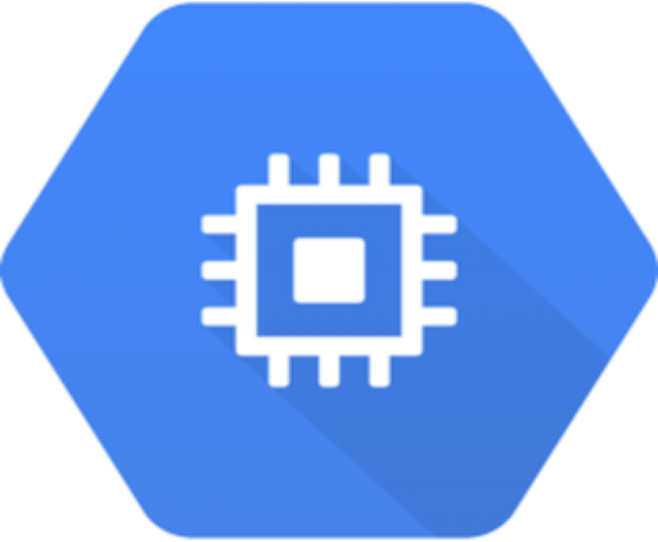
How to launch a VM instances in Google Cloud
In this tutorial we are going to launch a Compute Egine instance.
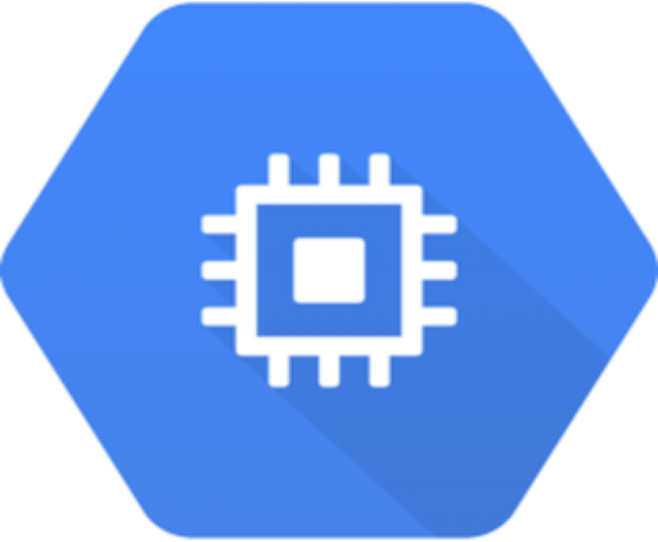
How to install WordPress on VM instance in Google Cloud
Before you start installing WordPress on VM instance on Google Cloud. You must log in into the machine. You can launch a VM Instance on Google Cloud using this tutorial. After launch of machine log in into the machine using SSH. If you do not know how to SSH in VM instance you can follow this tutorial.