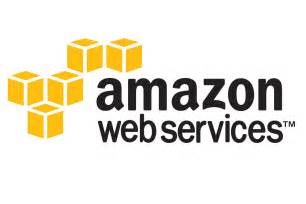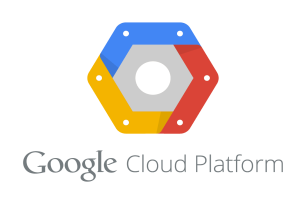Amazon Web Service
Amazon Connect
Connect provide contact center solution which is based on the cloud. At any scale, you can get reliable customer engagement and customers contact center through a managed and easy to set up system provided by Connect. A contact center can be deployed in few steps. Agents can come on-board from anywhere if problem occures and interact with your customers.
Rich metrics and real-time reporting are provided through which contact routing is managed to decrease waiting time and look into the issue by connecting customers to right agents. The integration of Connect with your applications for business and current existing system provides a report to all your customer interaction. It does not require long-term contact and you pay as per use.
Working of Amazon Connect :
There is an instance in which contact center resides and at this very instance all your resources and settings are available through which you can launch, run and scale your contact center. These instance can provide permission to configure settings like option for storing data and user interface for management of contact center.
Understanding underlying functions of Connect configuration is important. To avoid any issue at contact center these functions need to be setup correctly.
Directories
To setup Connect instance, you can create a new directory or choose the directory from an existing directory from your AWS account. Through a trust, relationship user can integrate AWS Microsoft AD with your on-premises AD. You can do a batch upload or upload from your directory and also import individual users.
To store contact center configuration information and user, a directory is required. All user information and permission for instances are stored in directories. Each individual instance for Connect can use unique or the same directory.
You can't change directory once it is associated with Connect instance. You can create a new instance and delete the old one. You need to create the buckets and telephone number claimed by you.
Limitations of Directories :
You can use only the ‘.’ character. Only alphanumeric names can be assigned to directories.
Once you associate a directory to Connect instance, it can't be unbound.
Only one directory can be added at instance.
Administrators
Managing and generating metrics, setting up permissions, configuring all aspects of contact management and adding users are done by Administrator.Permission granted to the administrator can be of different types - this is done by Connect.
Security and data integration
To manage recorded calls we need to have a secure storage and data integrity. The customer is needed to record in real time as sensitive information can be there.
Next
Must Read Article
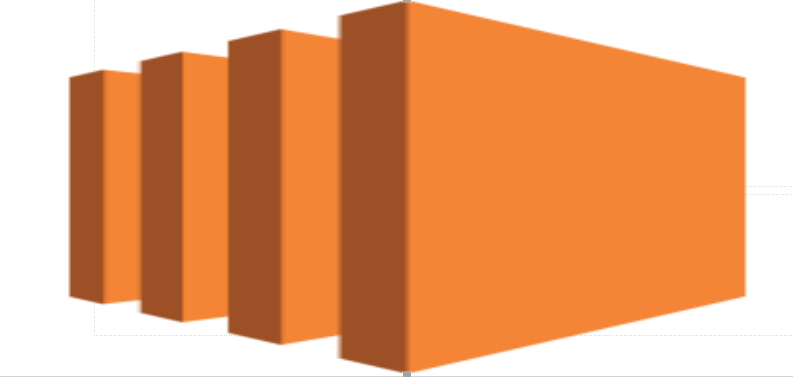
How To Launch EC2 Machine
In this article we are going to learn how to launch a EC2 instance. For this you need to have AWS account.
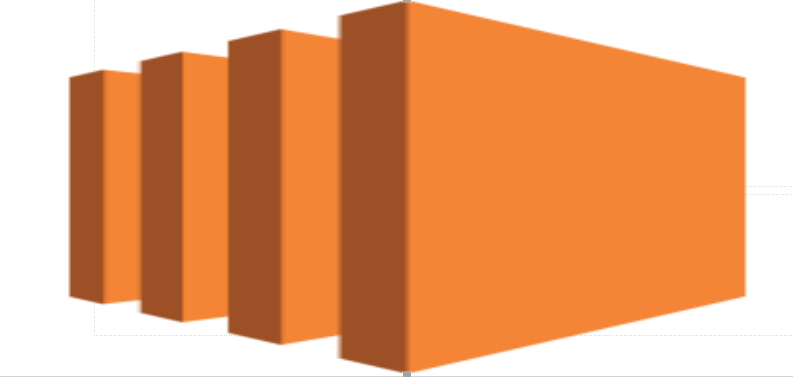
How to install WordPress on ec2 machine
Before you start installing WordPress on ec2 machine. You must log in into the machine.
How to create a VM instance in Azure
In this Tutorial we are going to launch a Virtual Machine in azure.
How to install WordPress on VM instance in Azure
Before you start installing WordPress on VM instance on Azure. You must log in into the machine. You can launch a VM Instance in Azure using this tutorial. After launch of machine log in into the machine using SSH. If you do not know how to SSH in VM instance you can follow this tutorial.
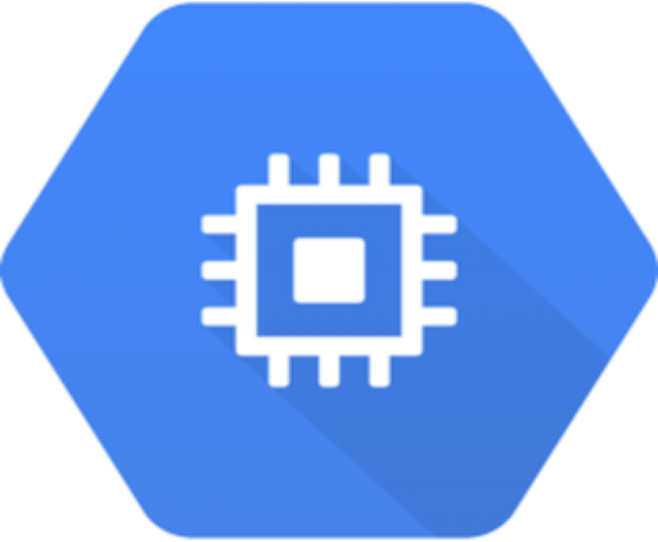
How to launch a VM instances in Google Cloud
In this tutorial we are going to launch a Compute Egine instance.
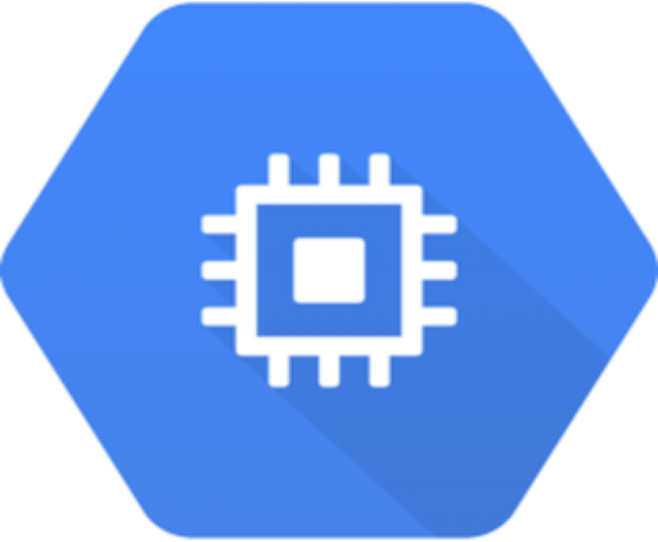
How to install WordPress on VM instance in Google Cloud
Before you start installing WordPress on VM instance on Google Cloud. You must log in into the machine. You can launch a VM Instance on Google Cloud using this tutorial. After launch of machine log in into the machine using SSH. If you do not know how to SSH in VM instance you can follow this tutorial.